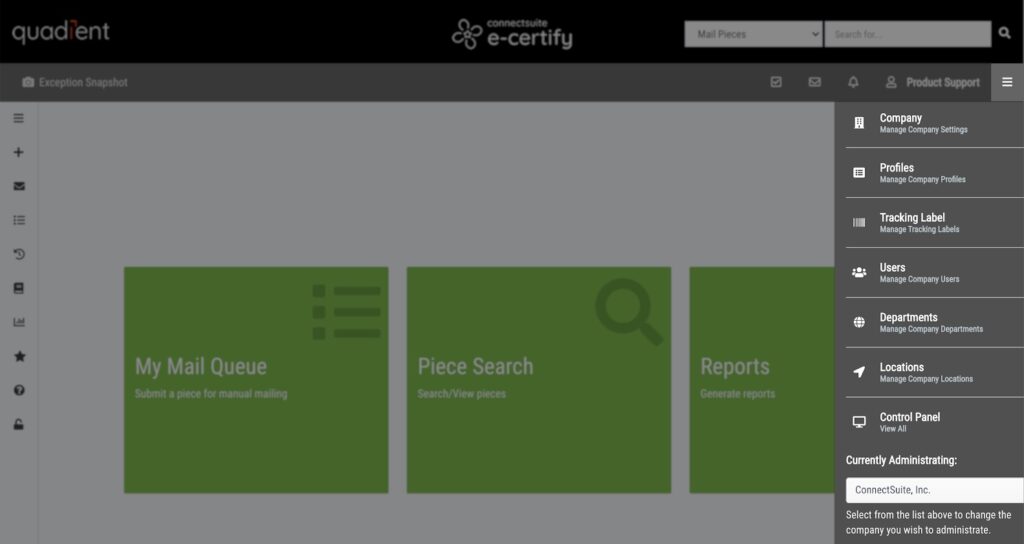Homepage
e-Certify / Help Center / Homepage
Overview
Upon signing in to e-Certify, you will be greeted with the homepage. By default, the homepage is set to feature shortcuts to a few different pages. However, you can change your homepage to be a different page such as My Mail Queue, Piece Search, or Create Tracking. Settings for your homepage can be found on the My Profile page.
Explore Features
Shortcuts
By default, your homepage features shortcuts to the My Mail Queue, Piece Search, and Reports pages. You can add and remove shortcuts in your homepage settings on the My Profile page.
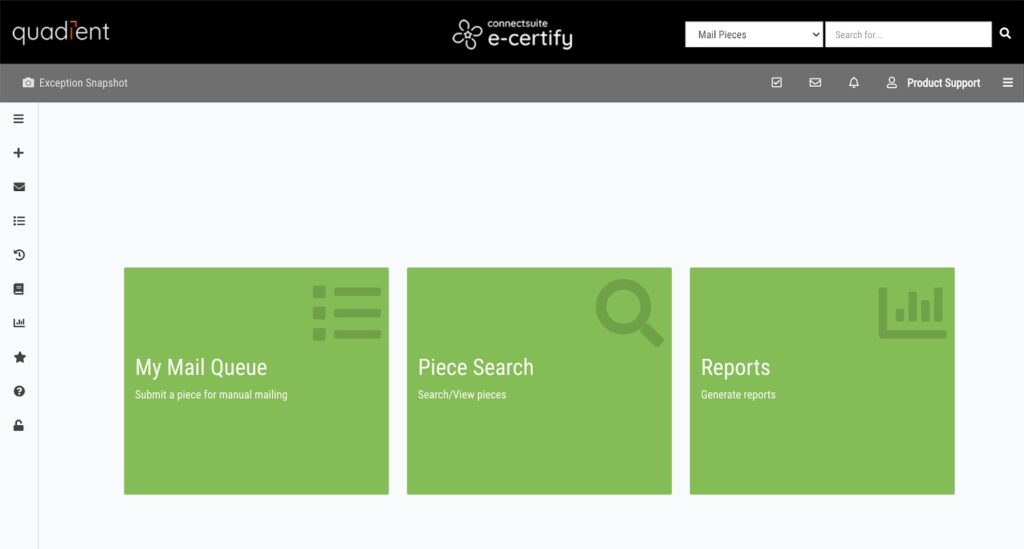
Top menu
At any time, you can click the Quadient logo in the upper left to return to your homepage.
Search: Quickly search for any item you’re looking for in e-Certify by selecting a category and entering something in the search field. For example, quickly locate a mail piece by selecting Mail Pieces and entering the tracking number or the name of the recipient.
Exception Snapshot: Get a quick snapshot of exception pieces. Only admins have access to the Exception Snapshot.
Surveys: Occasionally, you may be notified of a survey requesting your feedback on e-Certify. We greatly value your responses.
Messages: System messages appear here.
Notifications: System notifications appear here.
User
- My Profile: Learn more about the My Profile page.
- Sign Out: Sign out of e-Certify.
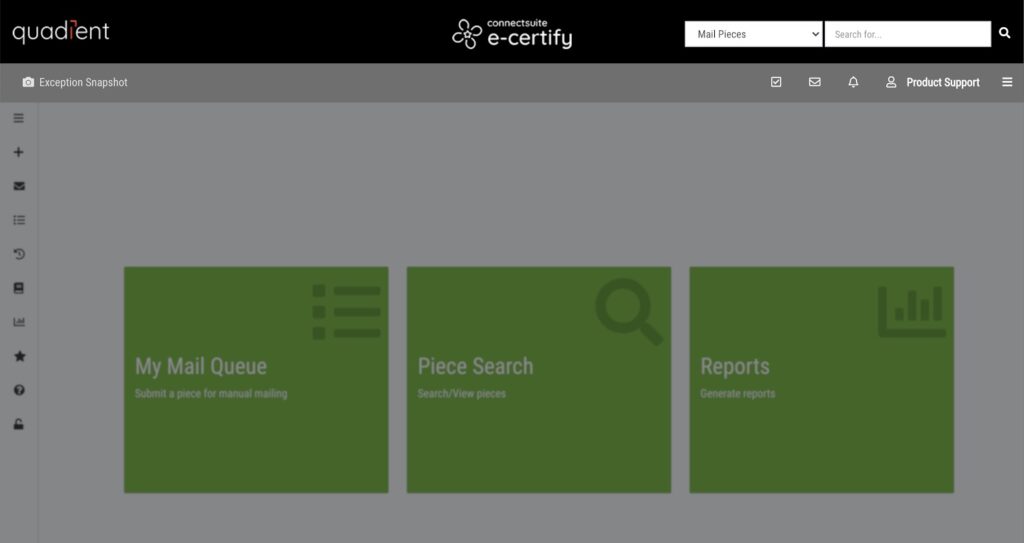
Left navigation bar
The left navigation bar includes some of the most important and most used pages for your workflow.
- Create Tracking: Learn more about Mail Piece Creation.
- Piece Search: Learn more about Piece Search.
- My Mail Queue: Learn more about the Mail Queue.
- Jobs/History: Learn more about Jobs/History.
- Address Book: Learn more about the Address Book.
- Reports: Learn more about Reports.
- Favorites: You can add and remove favorites in your homepage settings on the My Profile page.
- Support: Contact support, request a feature, or quickly access the Help Center.
- Logout: Log out of e-Certify.
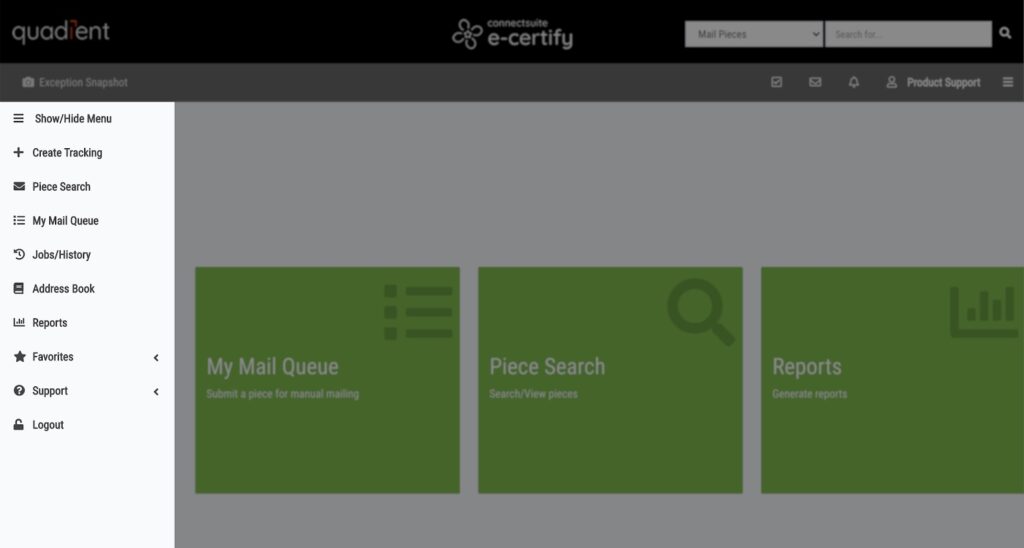
Right navigation bar
The right navigation bar includes pages that are important for setup and management of your company but aren’t accessed as frequently as others. If you are an admin, you will see all the options below in the right navigation bar. If you are a user, you will only see the Control Panel.
- Company: Learn more about the Company page.
- Profiles: Learn more about Mailing Profiles.
- Tracking Label: Learn more about Tracking Labels.
- Users: Learn more about Users.
- Departments: Learn more about Departments.
- Locations: Learn more about Locations.
- Control Panel: Learn more about the Control Panel.