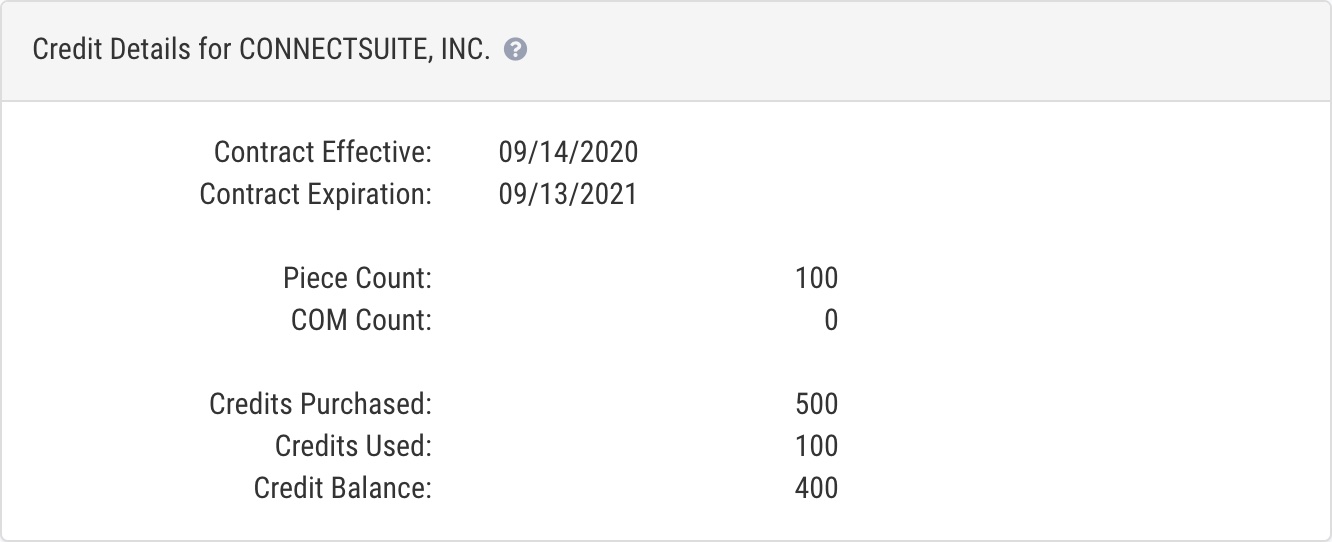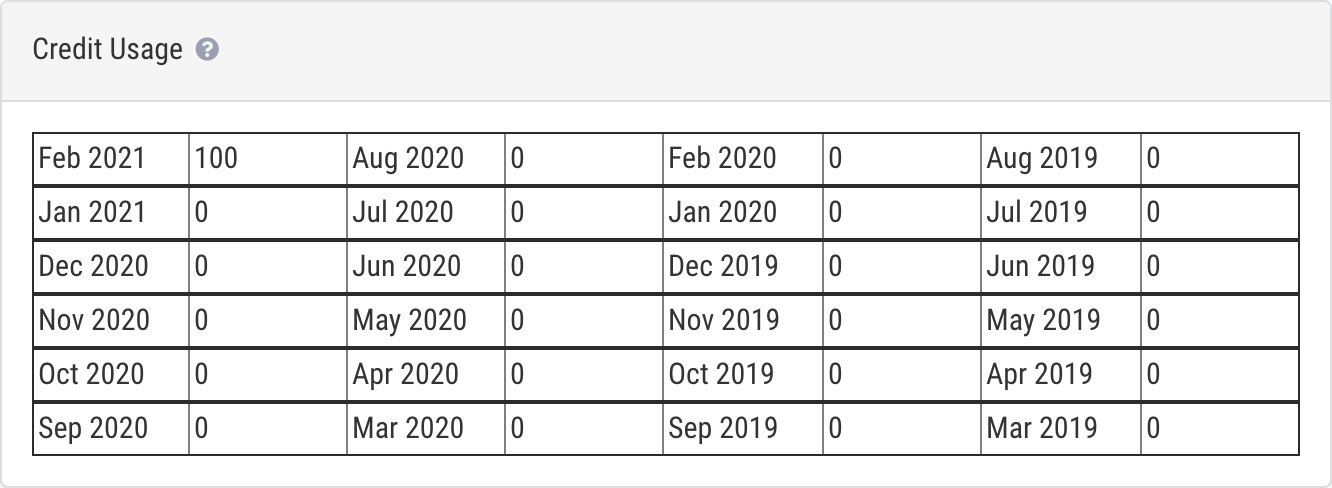Company
e-Certify / Help Center / Company
Overview
From the Company page, you can view/edit your company information, edit your company settings, and view usage information.
Explore Features
View company

Edit company information.

Edit company settings.

View usage information.
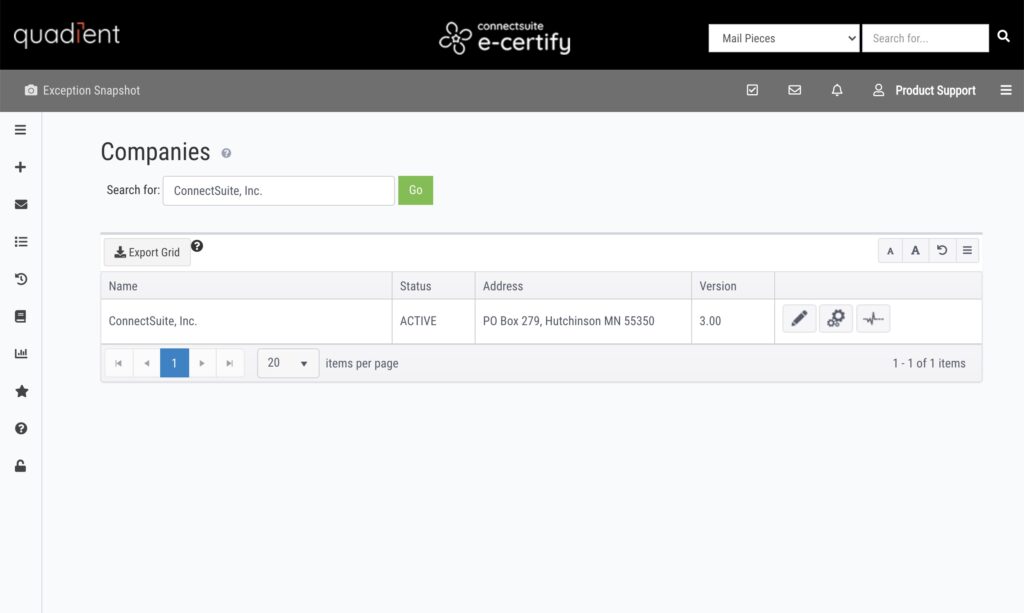
Edit company information
Name/Address: See sender/return address information below. The company name and address fields cannot be edited. Should you require a name or address change, please contact support.
The Contact Name, Telephone, Email, and Technical Email fields can be edited.
- Contact Name: Contact full name
- Telephone: Contact phone number
- Email: The email address entered in this field will be used as the main business contact point for all non-technical related correspondence required.
- Technical Email: The email address entered in this field should generally be the organization’s lead technical contact.
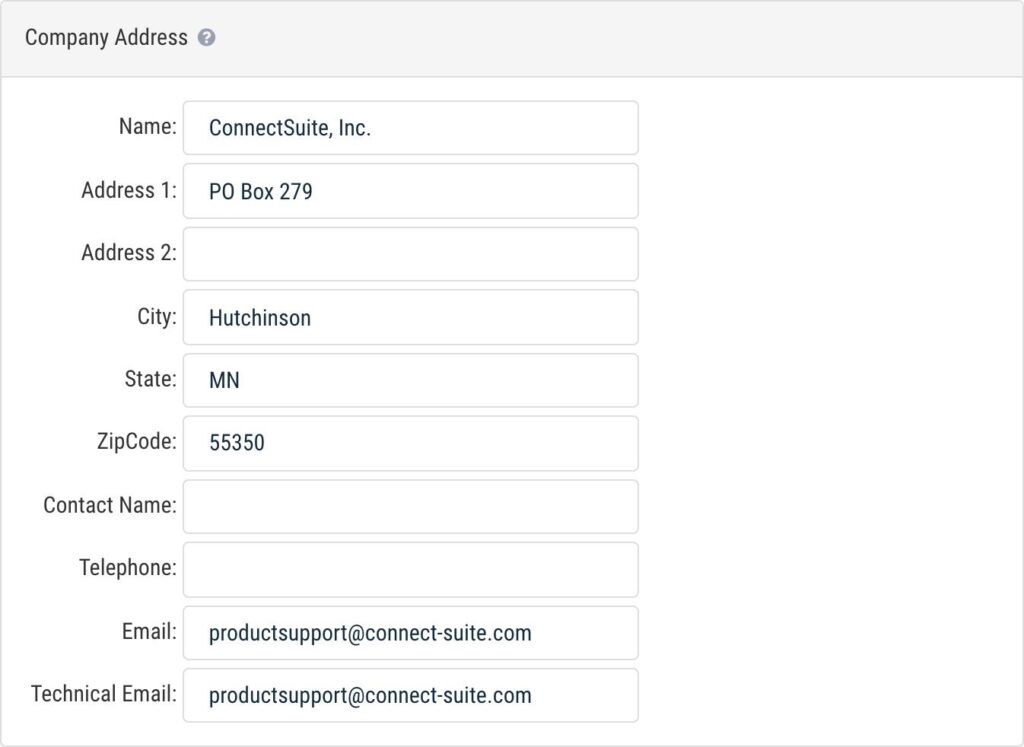
Sender/return address information
Your sender/return address is used in the following places:
- The sender/return address on the banner page
- The Name and Address of Sender field on PS Form 3877
- The Shipped From fields on PS Form 5630
The address used in these places is pulled from the following, in this order:
- Return address selected within mailing profile
- User address
- Location address
- Location selected during mail piece creation
- Location selected within mailing profile
- Company address
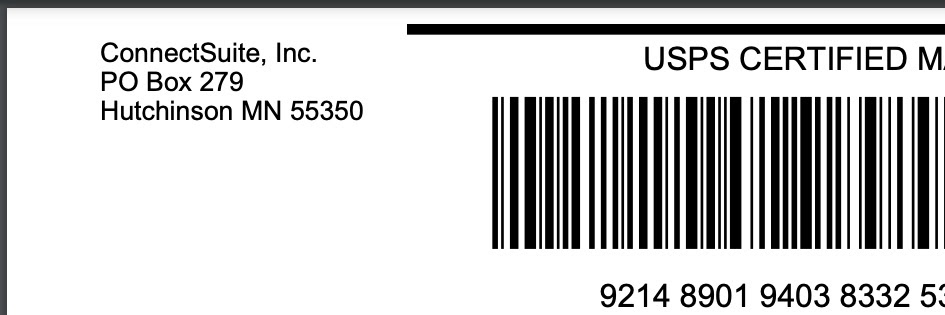
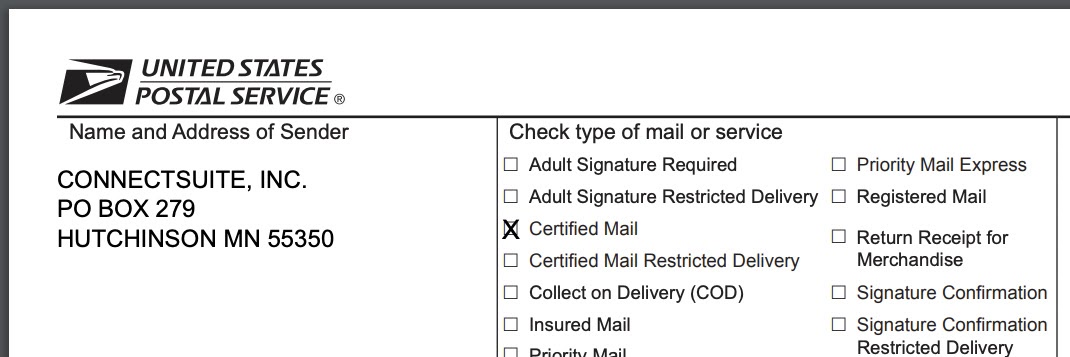
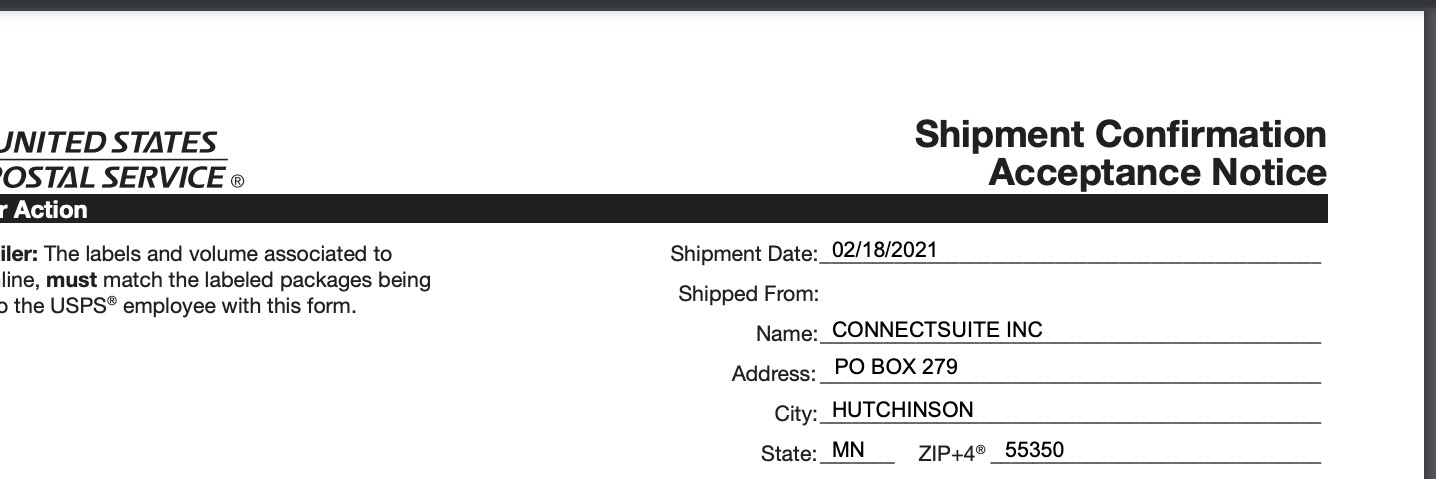
Edit company settings
Company Settings
- Enable Test Mode: A company wide setting that, when enabled, will place all profiles in test mode and will create pieces in test mode. Test mode pieces cannot be successfully submitted to the USPS and should not be placed in the mail stream. Test mode should be used for testing (non-production) only. See an example of e-Certify in Test Mode here.
- Session Timeout: Specifies the number of minutes (10-720) that a session can remain idle before the server closes the connection. The default is 30 minutes.
- Time Zone: Set the time zone for your company.
- Report Format: Choose the default report download format (comma or tab delimited) when reports are downloaded via the Reports page or ConnectSuite Automate.
- Address Format: Choose the format for entering a recipient address when creating mail pieces. See an example of the Address block format here. See an example of the Deliver as addressed format here.
- Email Format: Receive ConnectSuite e-Certify emails in HTML or plain text.
- Display Base Tracking Labels: View base (default) tracking labels on the bottom or top of your lists, or choose to hide them.
Additional Mailing Options: These options are all disabled by default.
- Enable Priority Mail: Allow users to create Priority Mail pieces.
- Enable Cascading profiles: Allow users to select a cascading profile within the mailing profile edit page.
- Allow Users to Select Return Address: Allow users to change the return address during mail piece creation. You can add alternate return addresses via the System Address Manager.
Enhanced Proof of Delivery Document Options: Customize the data that appears on the Enhanced POD. See an example here.
Proof of Delivery Download Options: Choose the default action of the POD download button on the Piece Search page.
Display on Bannerpage: Only available for legacy (e-Certify 3.0) banner pages. Use the Tracking Labels page for customization in e-Certify 4.0.
Postal Reports: Enable or disable the ability to download PS Form 5630 data via web services. This is enabled by default. If you’re experiencing an issue with PS Form 5630, please contact support.
PS 3877 Settings: Customize the data that appears on PS Form 3877.
- Sender Address: Here, you can choose to set a single sender/return address to appear on PS Form 3877 and PS Form 5630 for all jobs. This feature is especially helpful if you are sending mail on behalf of another company or organization or have users assigned to multiple locations with different addresses. Addresses added to the System Address Manager will appear in this drop-down list.
Unique Tracking Number: These are additional variable fields associated with a mail piece that help with mail piece search and identification. Both are disabled by default.
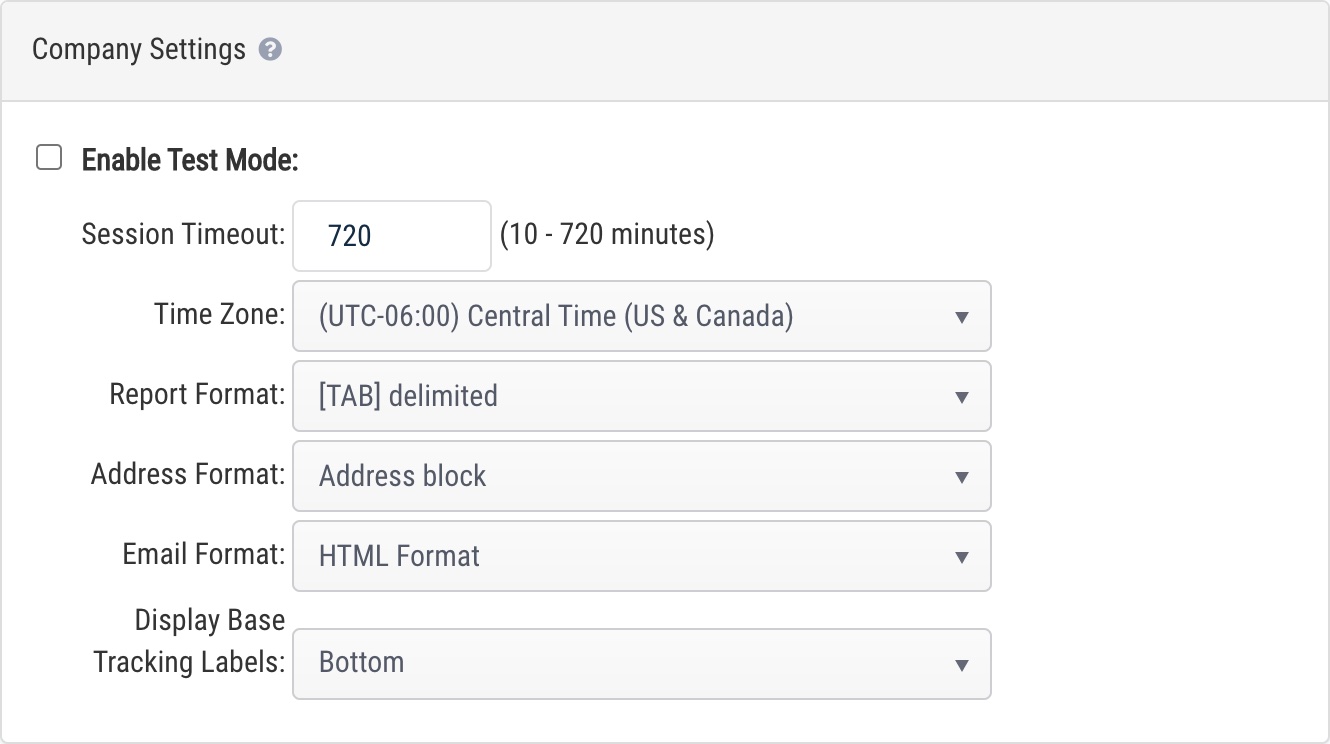
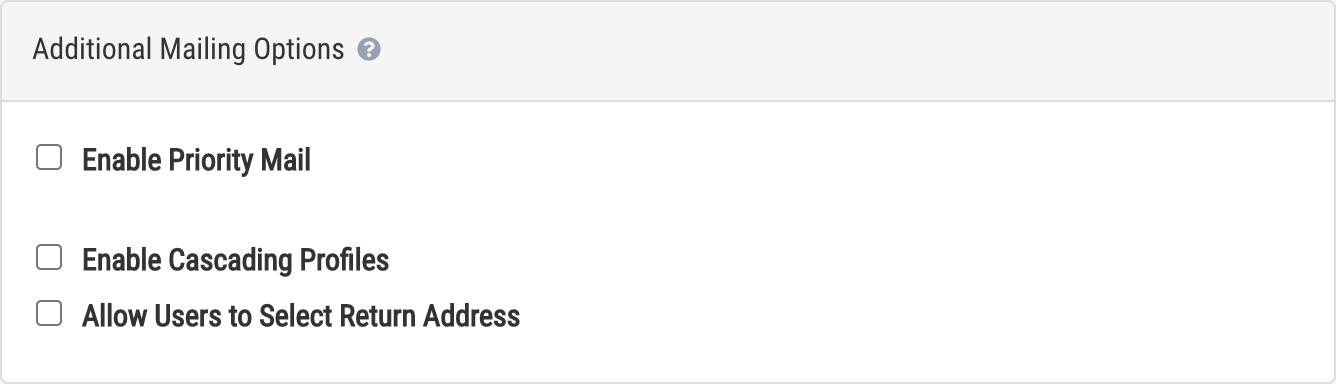
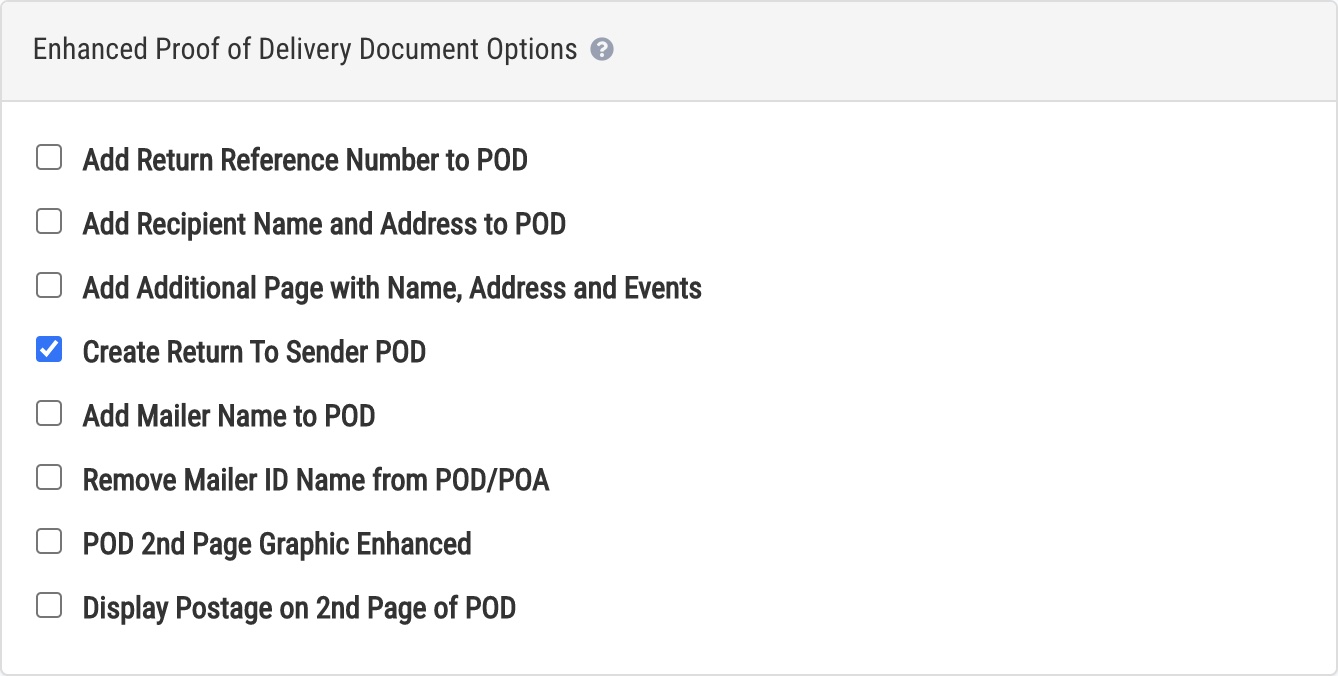
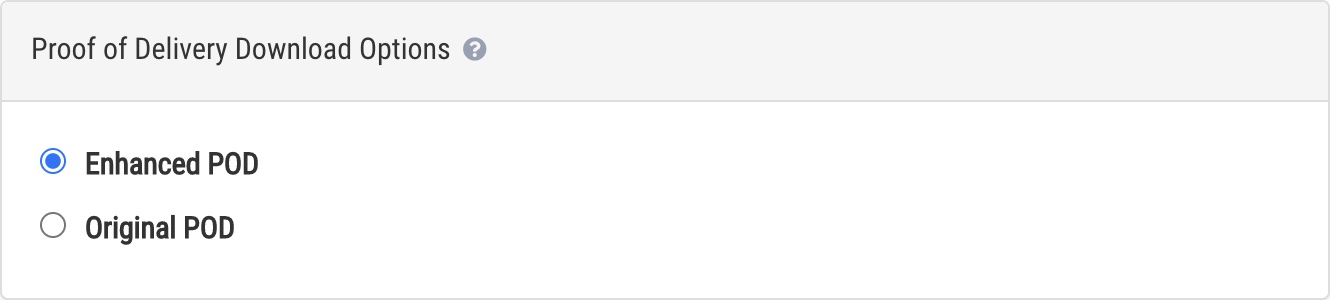
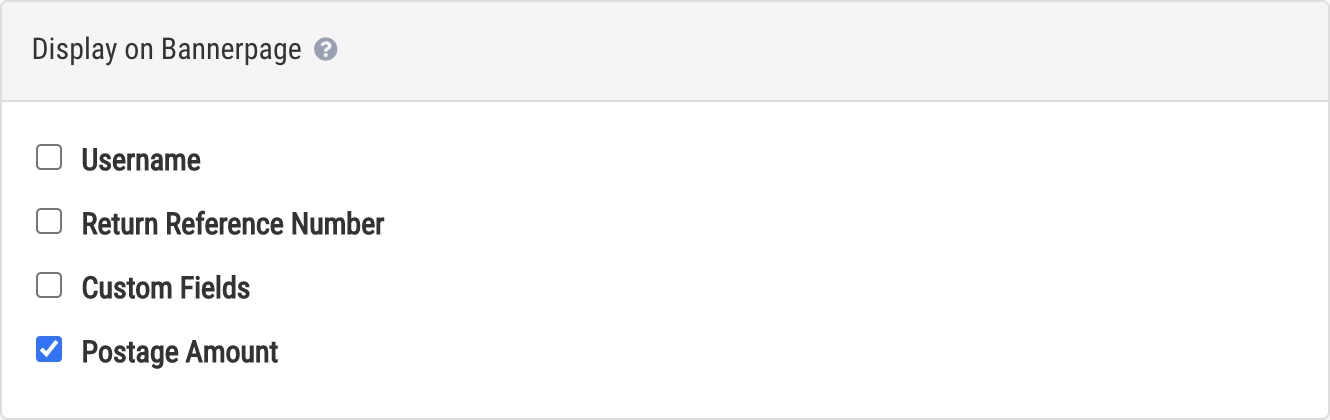

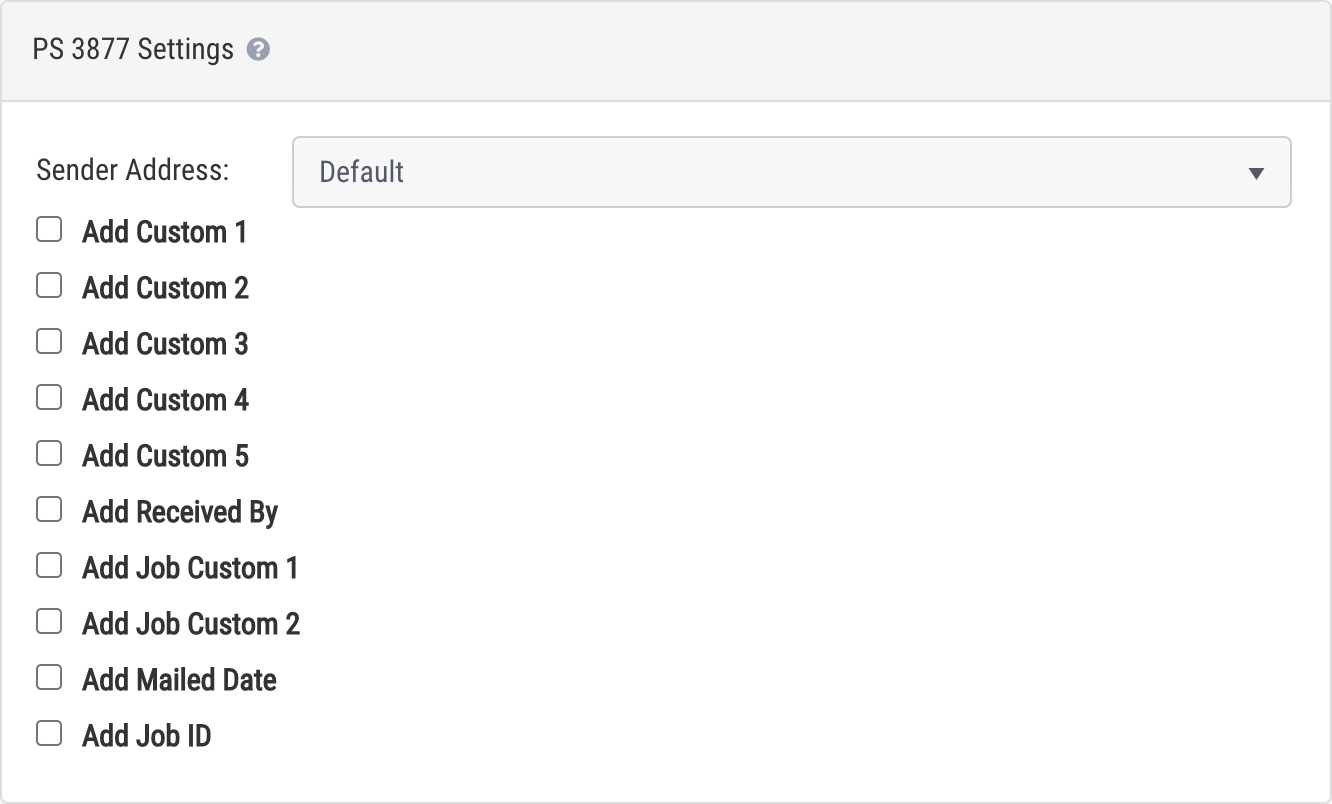
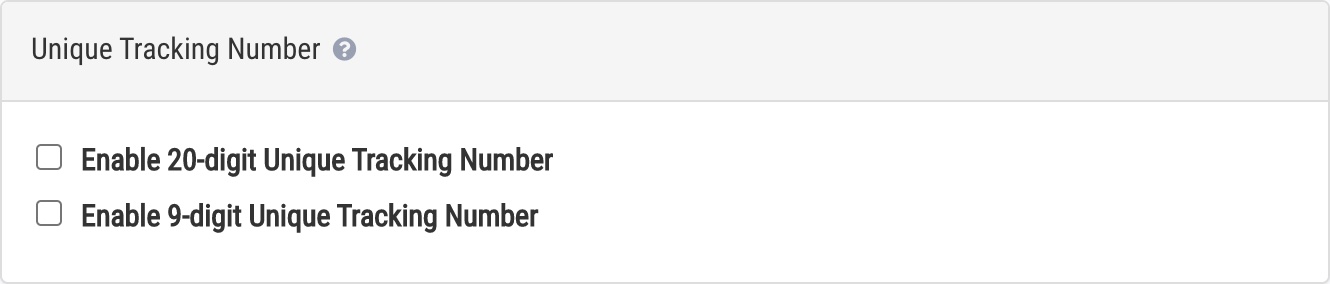
View usage information
Credit Details
- Contract Effective: First day of current contract
- Contract Expiration: Final day of current contract
- Piece Count: Certified Mail pieces created
- COM Count: Certificate of Mailing pieces created
- Credits Purchased: Total credits purchased for current contract period
- Credits Used: Total credits used in current contract period
- Credit Balance: Total credits remaining in current contract period
Credit Usage: 24 month credit usage history