Mail Queue
e-Certify / Help Center / Mail Queue
Overview
After mail pieces are created and saved, they are placed in your Mail Queue and must be submitted to the USPS before being mailed. The Mail Queue is user specific, meaning other users don’t have access to mail pieces in your Mail Queue, and you don’t have access to theirs. From the Mail Queue, you can print banner pages, edit mail pieces, delete mail pieces, submit mail pieces to the USPS, or send mail pieces to the Mailroom.
Explore Features
View mail pieces
Search: You can search for a mail piece by recipient name/address, tracking number, custom fields, and mailing profile.
- View Filter: Filter your search to see pieces for which you have viewed the banner page or not viewed the banner page by selecting a filter from the drop-down list.
Create Tracking Number: Create a mail piece.
Upload File: Create a batch of mail pieces.
Send to Mailroom: Send all selected mail pieces to the Mailroom. Note that access to this button and the Mailroom page is granted at the user level. Learn more about Mailroom settings for Users and the Mailroom page.
Download Banner Pages: Download the banner pages for all selected mail pieces in one PDF.
Submit Pieces to the USPS: Submit all selected mail pieces to the USPS. Mail pieces that are submitted at the same time become part of the same job. Note that mail pieces must be submitted to the USPS before they are entered into the mail stream. This does three important things:
- It lets the USPS know the mail pieces are coming.
- It generates the USPS paperwork for the mail pieces, including the Firm Mailing Book for Accountable Mail (PS Form 3877) and SCAN Form (PS Form 5630).
- It allows tracking and electronic return receipt data to be returned and retrievable in e-Certify.

View the banner page for a mail piece.

Edit an existing mail piece.

Delete an existing mail piece.
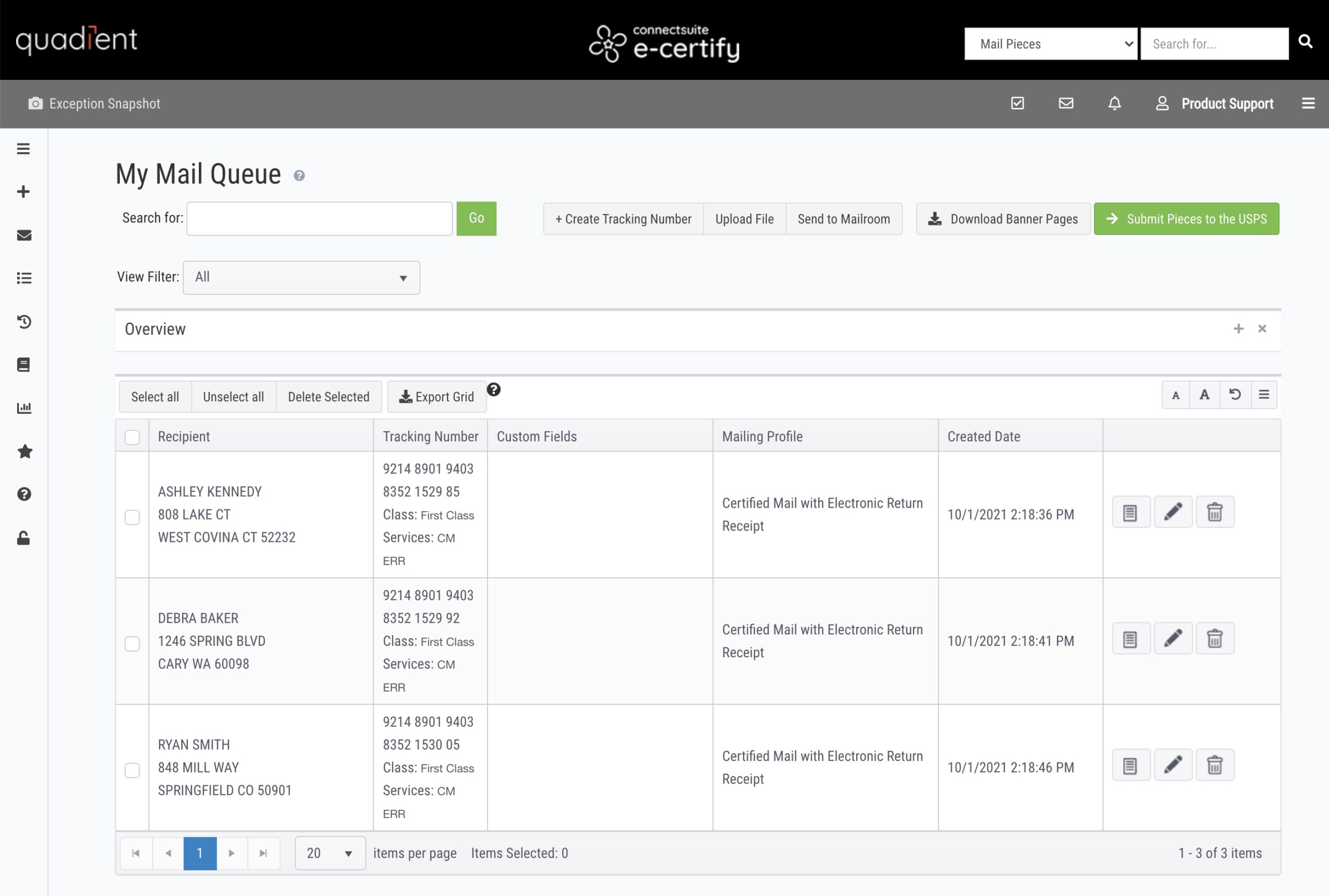
Column details
Recipient: Recipient name and address
Tracking Number: Piece tracking number. This column also includes the class of mail and the services that were selected for the piece.
Custom Fields: Custom fields associated with the piece will appear here.
Mailing Profile: The name of the mailing profile that was used to create the piece
Created Date: Date the mail piece was created
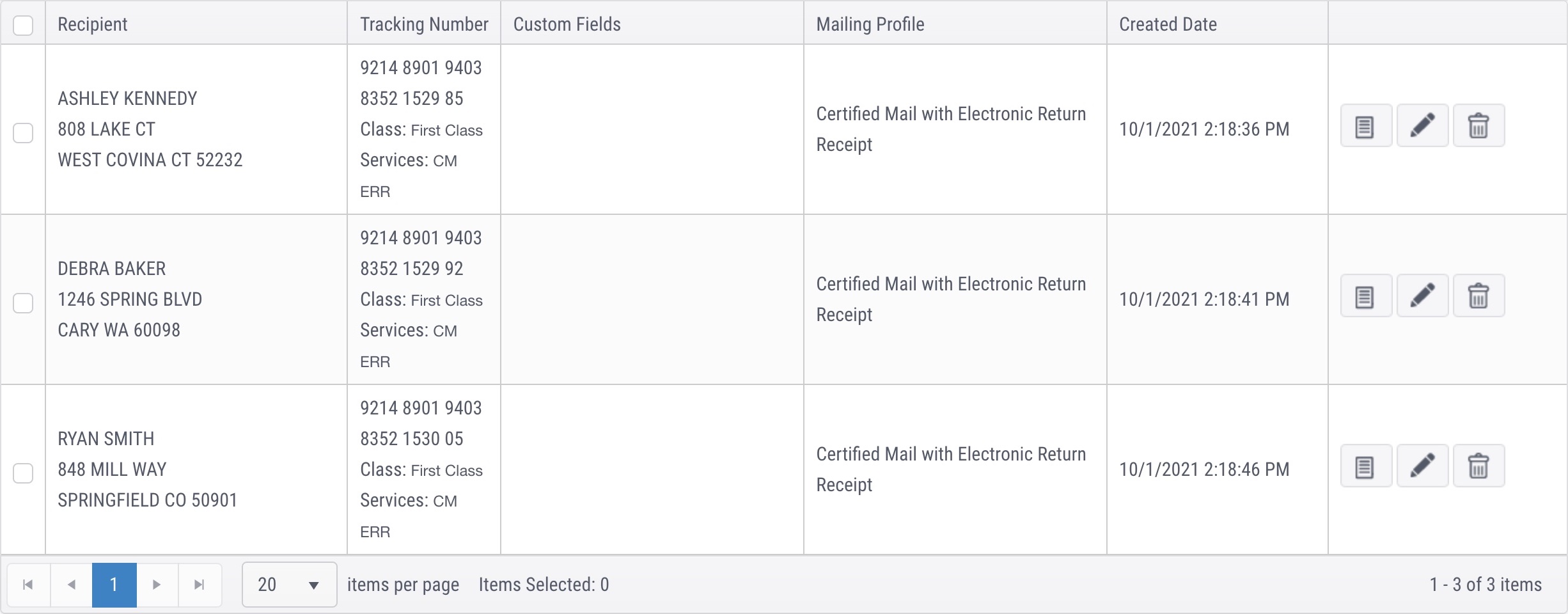
Mail pieces overview
The overview gives you a snapshot of all the mail pieces in your Mail Queue. Click any of the categories to apply a filter to your Mail Queue that shows you only the pieces that fit in that category.
- Past 48 hours: These are pieces that were created over 48 hours ago.
- Past 14 days: These are pieces that were created over 14 days ago.
- Past 90 days: These are pieces that were created over 90 days ago. These must be deleted and recreated, as the tracking number has expired.

