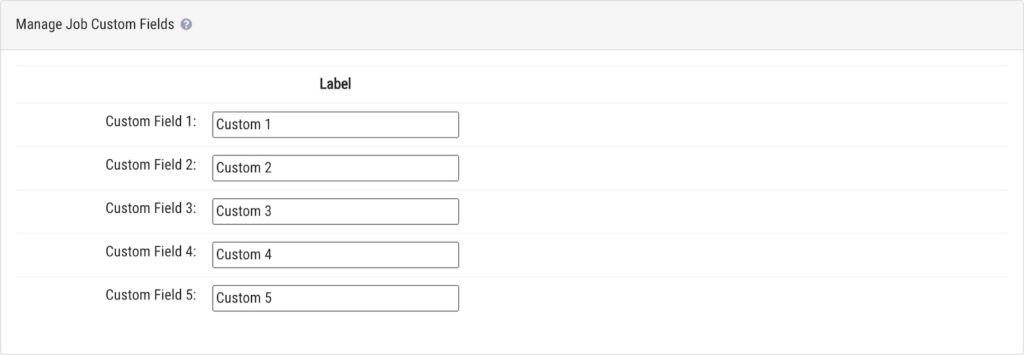Custom Fields
e-Certify / Help Center / Custom Fields
Overview
Custom fields are variable fields associated with a mail piece that help with mail piece search and identification. To display custom fields on your banner pages, learn more about configuring Tracking Labels. Custom fields can also be associated with jobs. To display job custom fields on PS Form 3877, see the detailed documentation section below.
Explore Features
Manage piece custom fields
Label: Enter a label for the custom field. This is the label that will appear on other pages and documents that feature custom fields. By default, labels are Custom 1 – Custom 10.
Default Value: You can choose to enter a default value for the custom field that will appear for every mail piece you create. For this to work, the Company box must be checked. If the Piece, Address Book, or User boxes are also checked, values entered in those places will supersede your default value.
- Note: Custom fields can have a maximum of 150 characters, and font size may reduce this limit.
When auto-populating custom fields for a mail piece during Mail Piece Creation, information is pulled from the following, if the box is checked, in this order:
- Piece: This column is only applicable for users utilizing web services.
- Address Book: When checked, the custom field for the mail piece will be auto-populated with custom field information from the address selected from the Address Book. Learn more about configuring custom fields for addresses in the Address Book.
- User: When checked, the custom field will be auto-populated with custom field information from the user. Learn more about configuring custom fields for Users.
- Company: When checked, the custom field will be auto-populated with the Default Value entered on this page.
Required: When checked, a red asterisk will appear next to the custom field during mail piece creation. Mail pieces cannot be created and saved without entering data in required custom fields.
Locked: Lock the custom field so it is uneditable during mail piece creation. Note that the custom field will still be auto-populated according to your custom field settings.
Note: You can configure Custom Field 1 – Custom Field 5 to appear for every mail piece on PS Form 3877 in your Company settings. Learn more about how to do this in the detailed documentation section below.
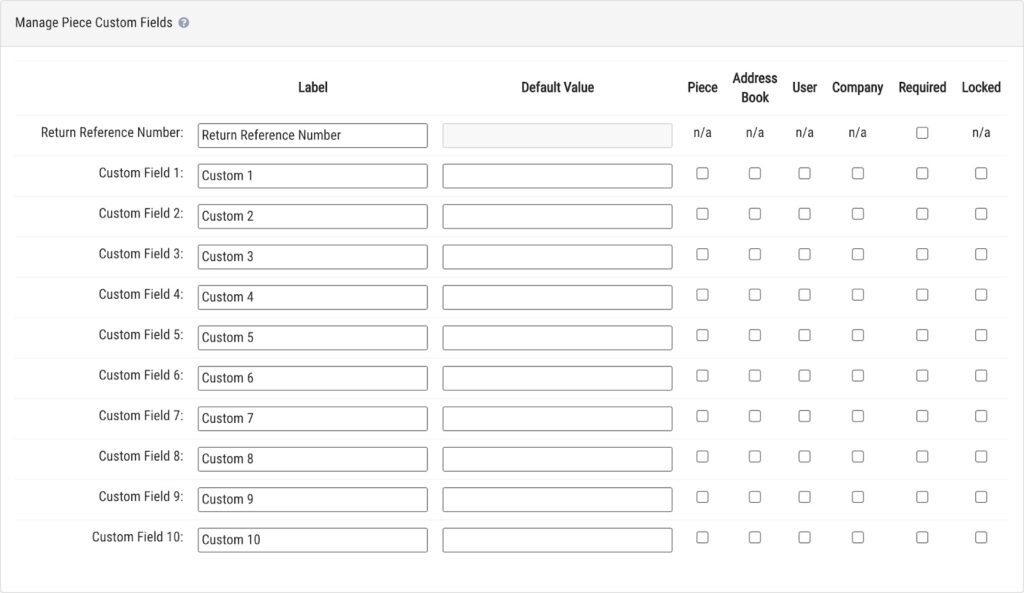
Manage job custom fields
Enter a label for the custom field. This is the label that will appear when adding custom field information on the Jobs/History page. By default, labels are Custom 1 – Custom 5.
Note: You can configure Custom Field 1 and Custom Field 2 to appear on PS Form 3877 in your Company settings. Learn more about how to do this in the detailed documentation section below.