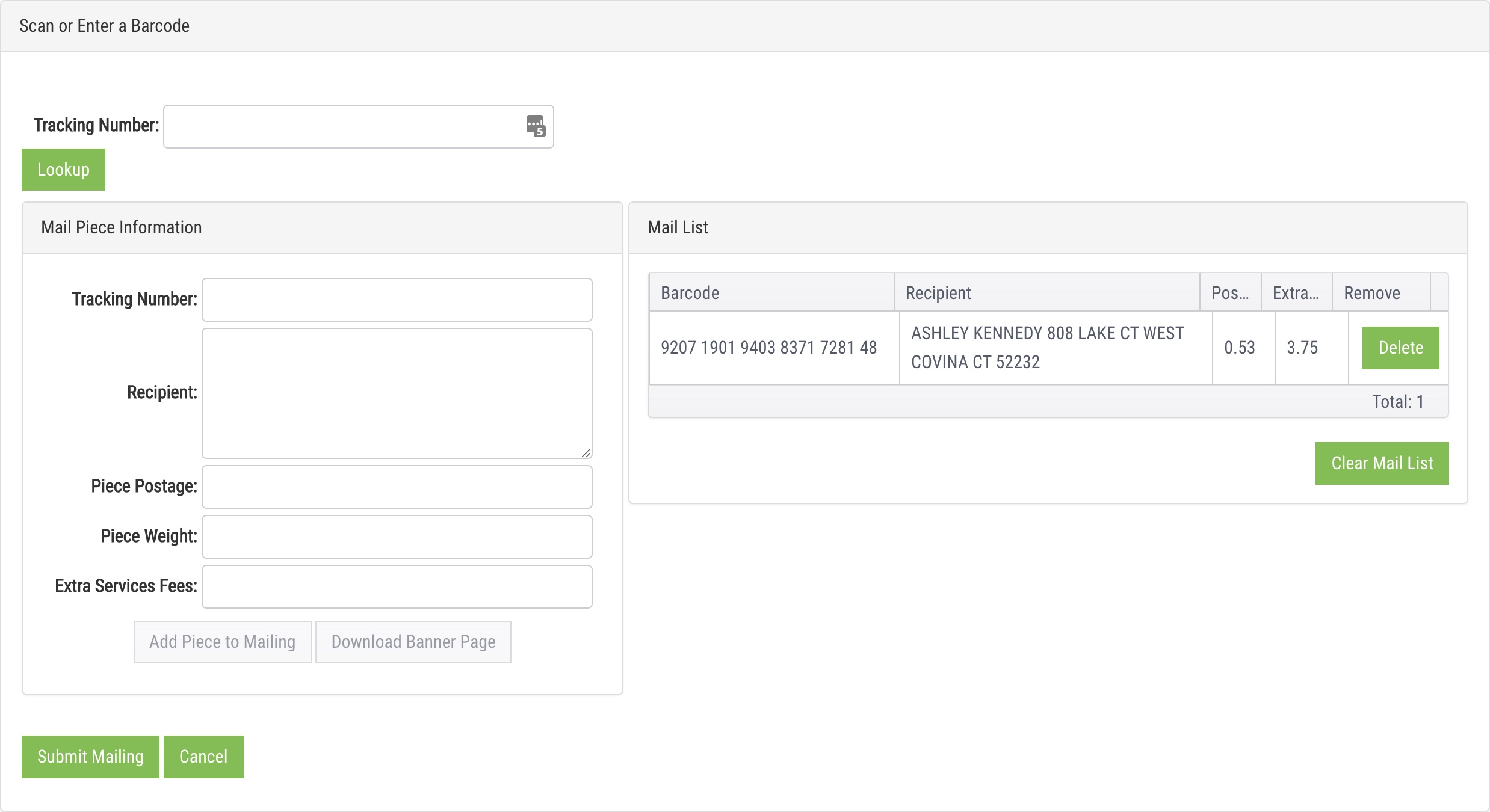Mailroom
e-Certify / Help Center / Mailroom
Overview
When you would like users to send mail pieces to one central location before being submitted to the USPS and mailed, use the Mailroom feature. Here, specified users can review mail pieces, edit postage, download banner pages, and submit pieces to the USPS when ready, ensuring all those pieces go on the same manifest. Access to the Mailroom and the Send to Mailroom button on the Mail Queue page is granted at the user level. Learn more about Mailroom settings for Users and the Mail Queue page.
Explore Features
View Mailroom queue
Search: You can search for a mail piece by recipient name/address and tracking number.
- Location: Filter your search by location by selecting a location from the drop-down list.
Create a Mailing: Add specific mail pieces to a mailing for submission to the USPS.
Download Banner Pages: Download the banner pages for all selected mail pieces to one PDF.
Submit Pieces to the USPS: Submit all selected mail pieces to the USPS. Mail pieces that are submitted at the same time become part of the same job. Note that mail pieces must be submitted to the USPS before they are entered into the mail stream. This does three important things:
- It lets the USPS know the mail pieces are coming.
- It generates the USPS paperwork for the mail pieces, including the Firm Mailing Book for Accountable Mail (PS Form 3877) and SCAN Form (PS Form 5630).
- It allows tracking and electronic return receipt data to be returned and retrievable in e-Certify.

Download the banner page for a mail piece.

Edit the postage for a mail piece.

Return a mail piece to the creator's Mail Queue.
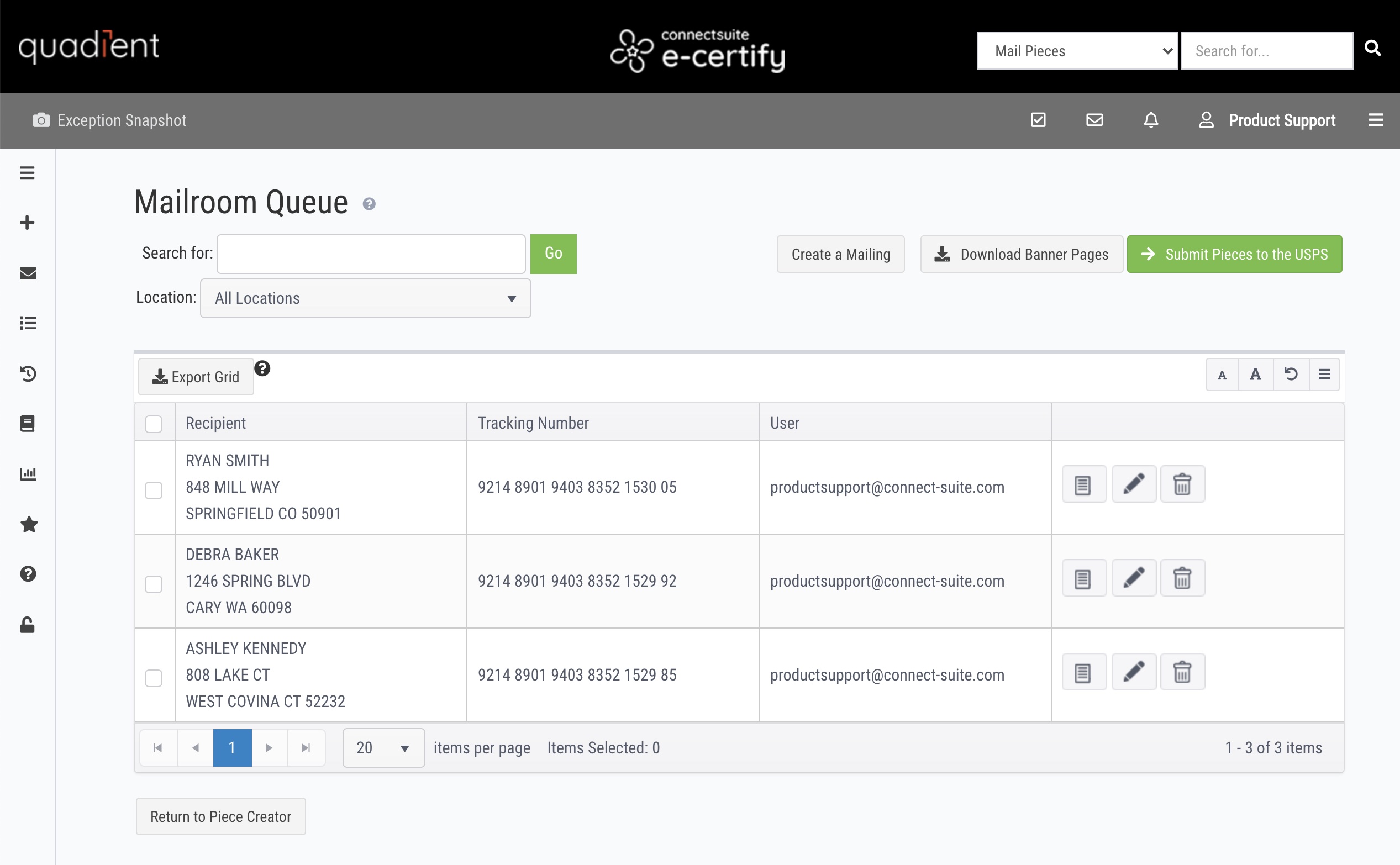
Column details
Recipient: Recipient name and address
Tracking Number: Piece tracking number
User: The username of the user that created the mail piece
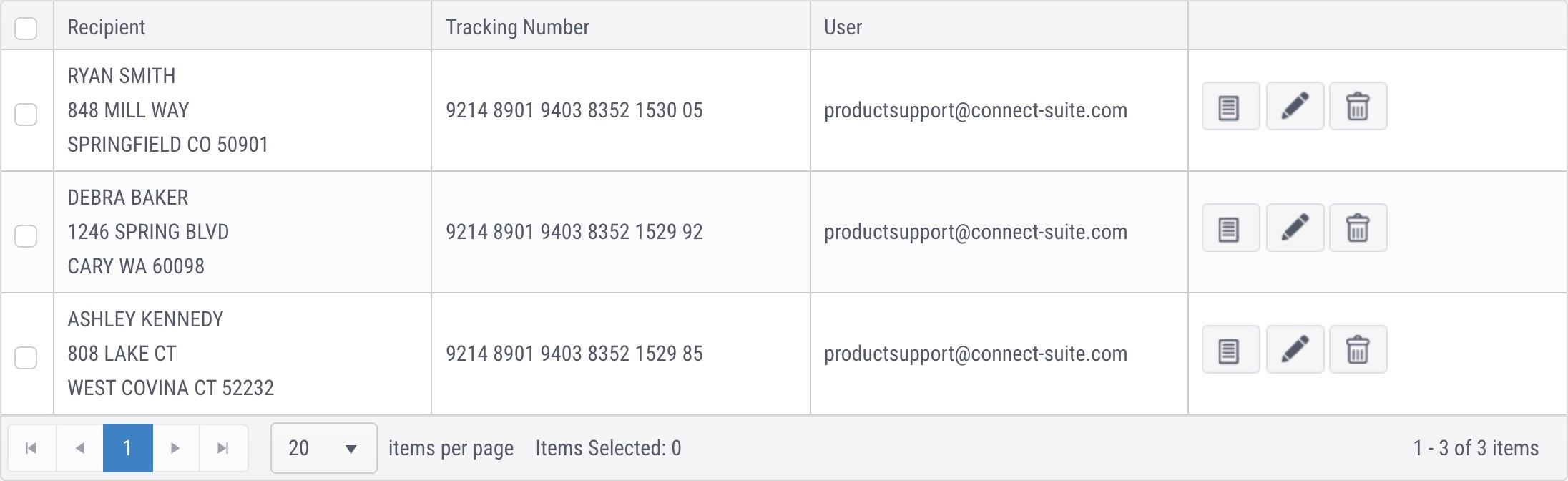
Create a mailing
Tracking Number: Scan the barcode of a mail piece or traveler page or enter a tracking number manually to auto-populate the field. Then, click Lookup to generate piece details in the Mail Piece Information section. If there are no mail pieces in the Mailroom queue, the Lookup button will be greyed out.
Mail Piece Information: Review the mail piece details. Click Add Piece to Mailing to add it to the mail list on the right, or click Download Banner Page to download the banner page.
Mail List: This is where pieces in your mailing are staged. To remove a piece from the mail list, click Delete next to the piece.
When you are finished adding pieces to your mailing, click Submit Mailing to submit the pieces in the mail list to the USPS.