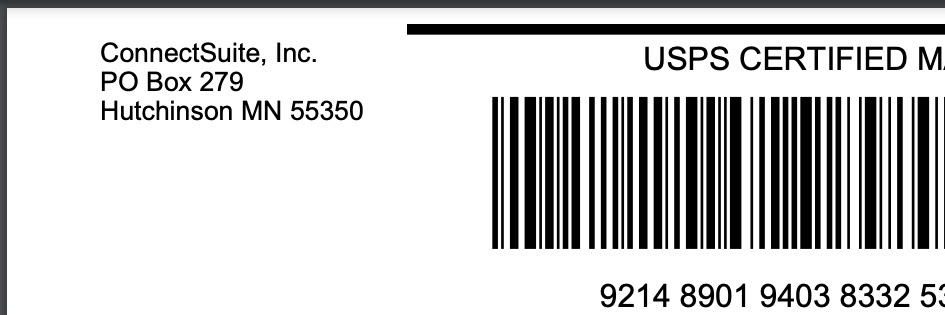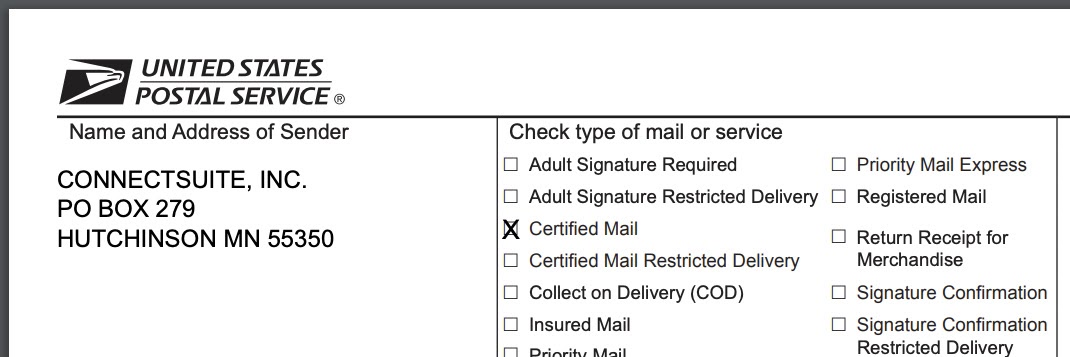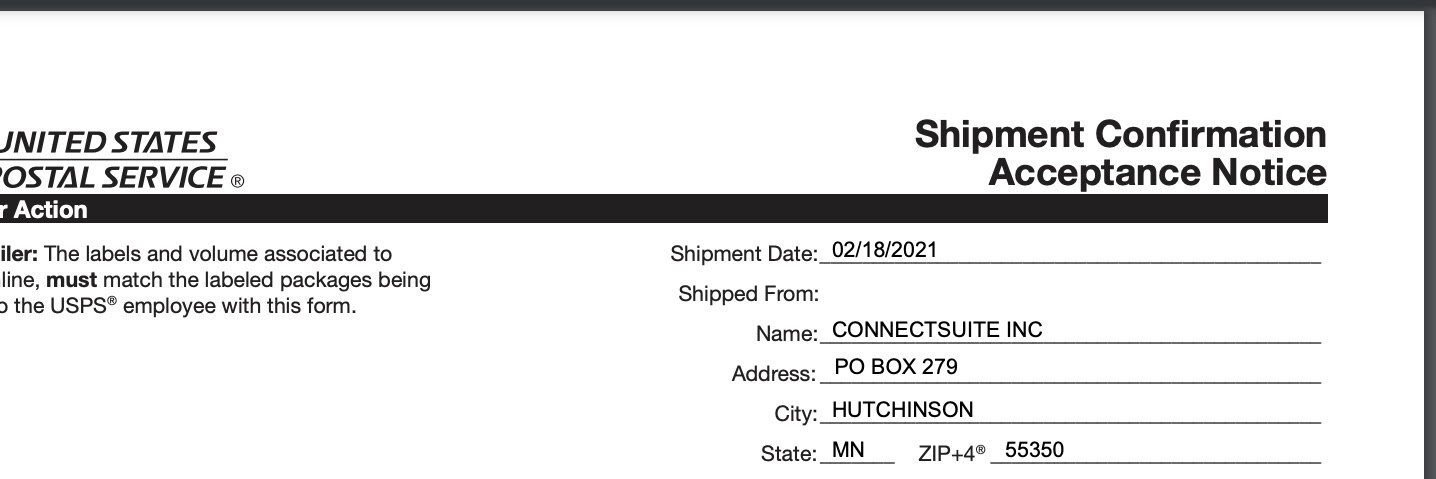My Profile
e-Certify / Help Center / My Profile
Overview
The My Profile page houses settings for your personal e-Certify profile. Here you can adjust settings for items such as your homepage, notifications, and mail piece creation.
Explore Features
Edit profile settings
My Information: Edit your user address (to be used as your sender/return address) and notification email. See sender/return address information below for more details.
Manage Favorites: Add and remove items from your Favorites menu in the left navigation bar.
Notification Settings: Enable or disable job accepted and job rejected emails. Both are enabled by default. See an example of a job accepted email here.
Set My Homepage: Set the default homepage for your profile.
Homepage Shortcuts: Add and remove shortcuts from your homepage. By default, the My Mail Queue, Piece Search, and Reports shortcuts are enabled.
Certified Mail Job Settings: The Mail Stop field is an optional field you can populate for each job you create. The field will appear right above your return address on PS Form 3877. Entering a value here will auto-populate the Mail Stop field for every job you create.
Create Tracking Settings: Adjust settings for Mail Piece Creation.
Change Password: Changing your password requires you to sign out of e-Certify.
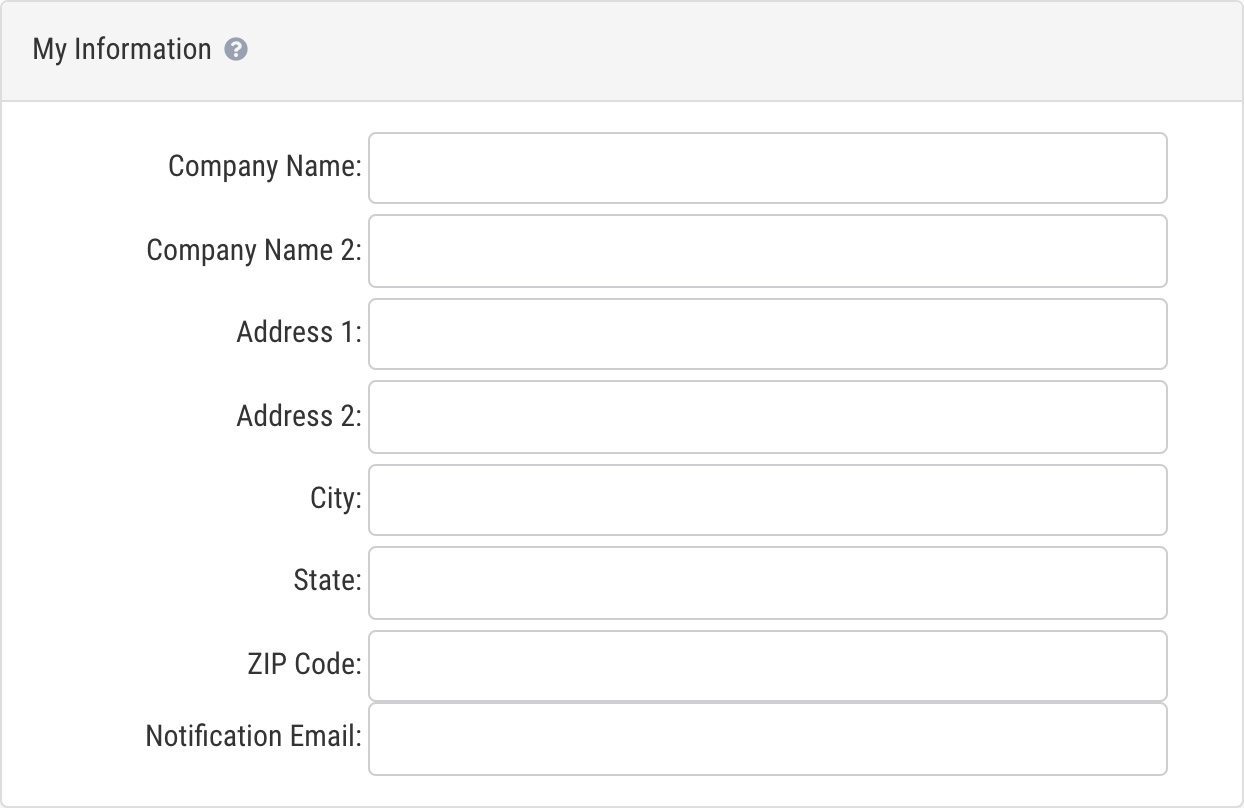
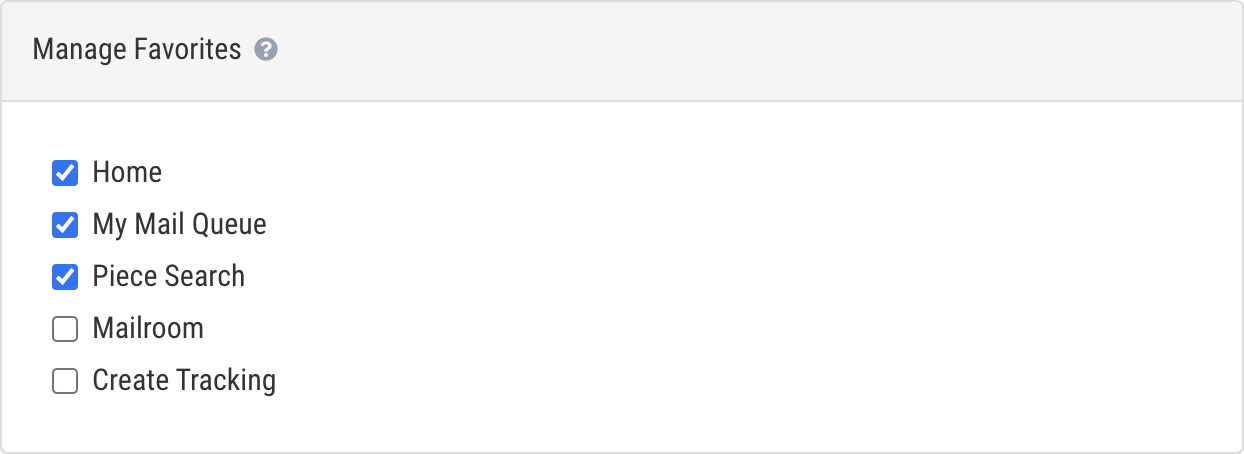
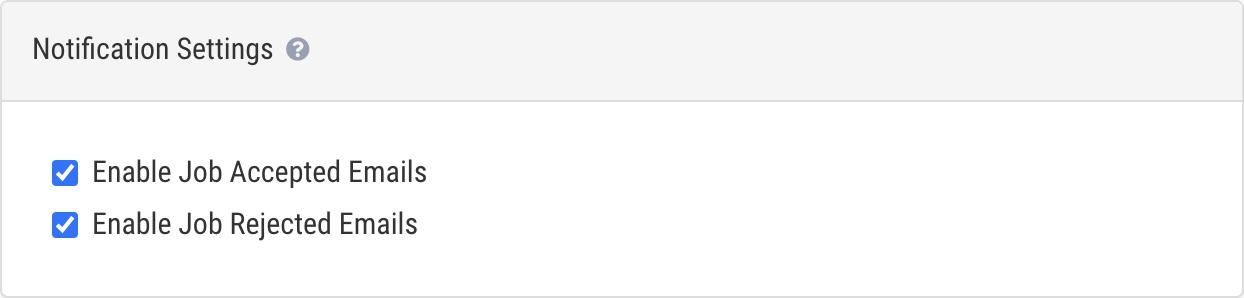
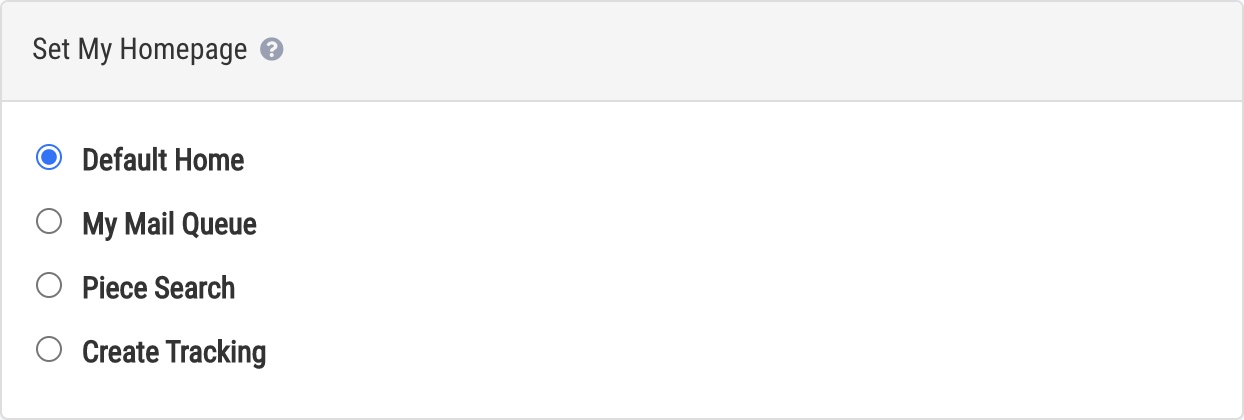
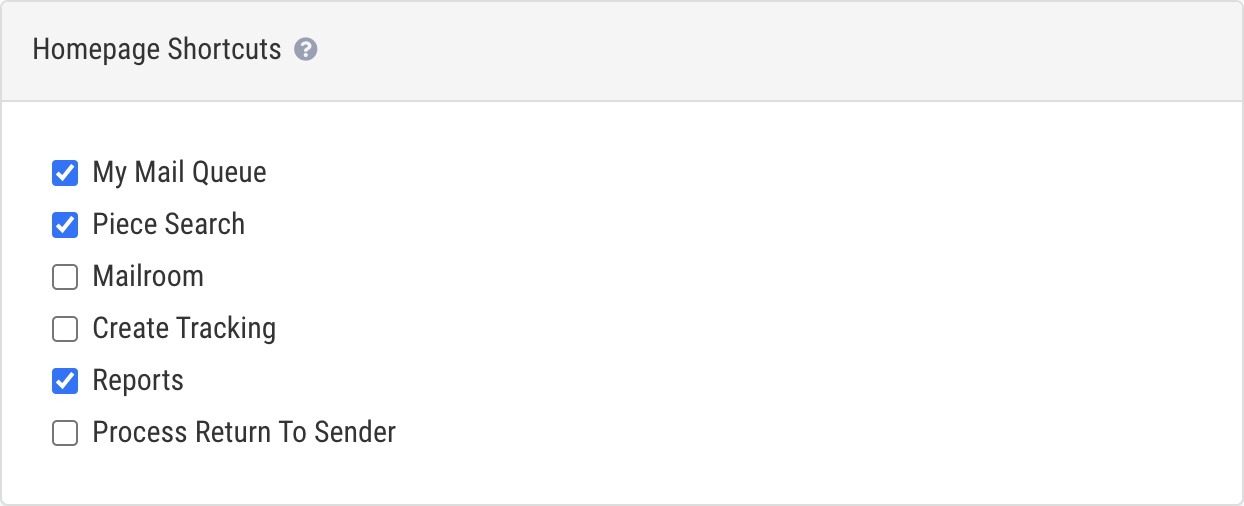

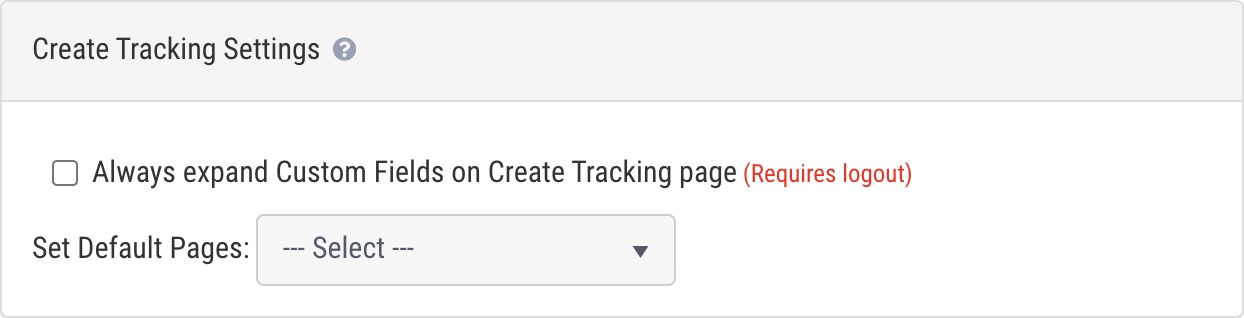
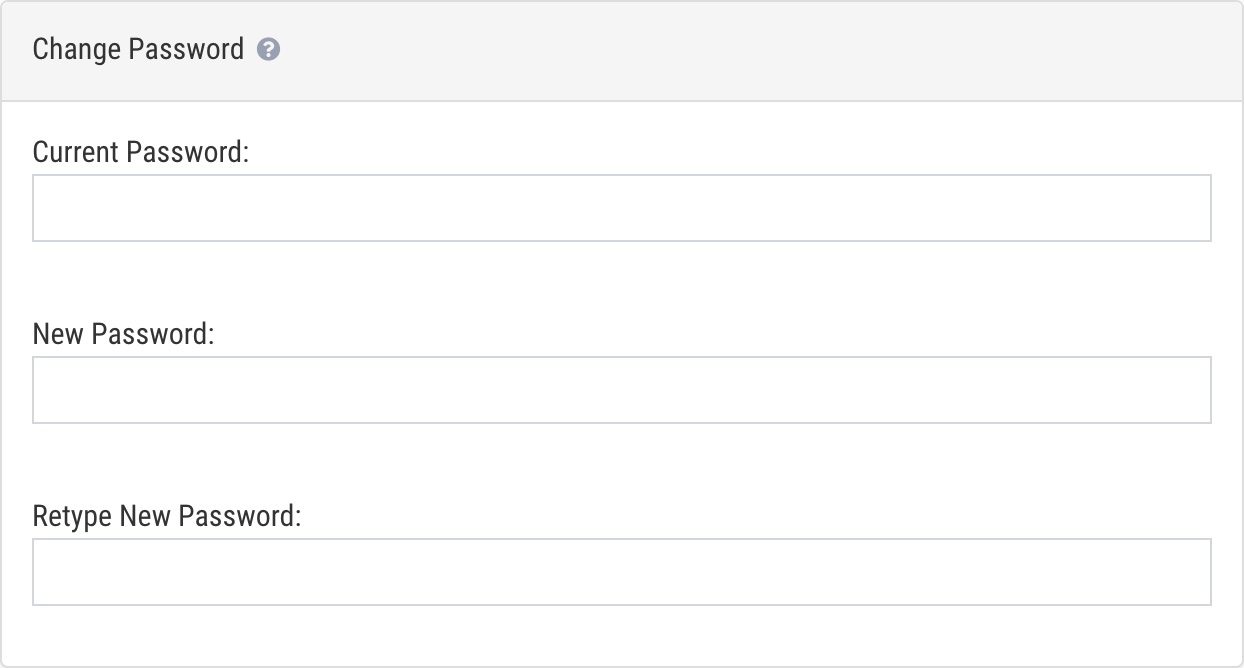
Sender/return address information
Your sender/return address is used in the following places:
- The sender/return address on the banner page
- The Name and Address of Sender field on PS Form 3877
- The Shipped From fields on PS Form 5630
The address used in these places is pulled from the following, in this order:
- Return address selected within mailing profile
- User address
- Location address
- Location selected during mail piece creation
- Location selected within mailing profile
- Company address